CentOS is an open-source operating system known for its stability and security features. It's essential to develop a strategy before needing to stop or upgrade services on your CentOS server. Below is a guide to help you manage your CentOS server effectively.
Understanding the Purpose of Stopping Services
To decide whether you want to stop services completely or perform a graceful shutdown, consider the following common reasons:
- System Maintenance: Updating software, patches, or other critical updates.
- Resource Management: Ensuring efficient use of resources by stopping non-critical services during peak load times.
- Security Purposes: Temporarily disabling potentially harmful services during vulnerability assessments.
Planning Your Action
Select whether you will use a full stop (killing all processes associated with the service) or a graceful shutdown. Graceful shutdowns allow services to save their states before exiting, preventing data loss if issues arise during the process.
Identifying Services to Stop
List out all running services on your CentOS server. This can be achieved through tools like `service`, `chkconfig`, or `systemctl`. Depending on the service types, choose one:
-
For manual services:
sudo chkconfig --list
-
For systemd-based services:
sudo systemctl list-unit-files | grep enabled
-
For init.d services:
sudo /etc/init.d/service_name status
Preparing Your Environment
Ensure you have the correct permissions and tools ready for executing commands.
Executing the Stopping Command
Determine whether you will perform a full stop or a graceful shutdown based on your needs. For example, to stop Apache HTTPD: ```bash sudo systemctl stop httpd ``` or ```bash sudo systemctl disable httpd ``` to avoid starting again.
Verifying Service Status
Check the status of the service after stopping it. Use: ```bash sudo systemctl status httpd ``` If the service is still active, investigate further to identify the issue.
Monitoring Resources
Keep an eye on your server's resource usage after stopping services. Tools like `top`, `htop`, or third-party monitoring solutions can help.
Documenting Changes
Record the actions taken, including which services were stopped, when they were stopped, and how to resolve any issues.
Updating Documentation
Always update your documentation to reflect any new configurations or modifications.
Testing and Reproducing
Thoroughly test the entire process under controlled conditions to ensure everything runs as expected without side effects. Test again in a live scenario to confirm the effectiveness of your approach.
Following these steps will enable you to manage CentOS servers more efficiently and reduce downtime during maintenance or upgrades. Being well-prepared is key to handling unexpected issues smoothly.
This comprehensive practice guide will help you tackle the complexities of managing CentOS servers while maintaining optimal performance and reliability.

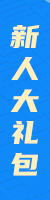





.png)

.png)

