In Today's Digital Age, Businesses and Individuals Reliance on Cloud Computing to Store, Process, and Share Data Efficiently.
Key Components in Cloud Ecosystem: Virtualization
One critical aspect in this ecosystem is virtualization, which enables multiple operating systems or applications to run simultaneously on a single physical machine. Microsoft Azure provides an excellent platform for implementing virtual machines (VMs) as part of its suite of cloud services. This article delves into how you can set up free virtual machines using Azure, providing a cost-effective alternative to traditional hosting solutions.
What Are Virtual Machines?
A virtual machine, commonly referred to as a VM, is essentially a software replica of a physical computer running independently from the underlying hardware environment. These environments allow developers and users to create isolated environments where they can install different operating systems, software, and configurations without interfering with other resources on their system. The term "virtual" denotes that these environments exist solely within the host operating system; they do not occupy any physical space but instead simulate a complete operating system.
Why Choose Azure for Virtual Machine Hosting?
Microsoft Azure offers a robust and scalable solution for creating virtual machines at no cost, making it an appealing choice for both personal and professional use cases. Here’s why opting for Azure for virtual machine hosting could be beneficial:
-
Cost-Effective: Unlike traditional hosting services that often charge based on usage or storage size, Azure provides free-tier plans specifically tailored for small-scale deployments.
-
Scalability: With Azure, you can adjust your virtual machine resources up or down according to demand, ensuring optimal performance without unnecessary expenses.
-
Advanced Security Features: Azure incorporates sophisticated security measures such as Azure Firewall, Network Security Groups (NSGs), and DDoS protection, bolstering the overall security posture of your virtual machine.
-
Integrated Services: Azure seamlessly integrates with other services like Azure SQL Database, Cosmos DB, and Azure Storage, enabling unified management of all your cloud resources.
-
Comprehensive Documentation and Support: Microsoft offers extensive documentation and support resources, guiding you through the setup and management of your virtual machines effectively.
Setting Up Your First Free Azure Virtual Machine
Now that we’ve highlighted the benefits of using Azure for virtual machine hosting, let’s guide you through the steps to set up a free virtual machine yourself:
-
Sign Up for Azure
- Visit the Azure portal (https://portal.azure.com/).
- Follow the prompts to create a new subscription and configure your billing options.
-
Choose a Plan
- Navigate to the Azure portal and select "Virtual Machines."
- Click on "Create Virtual Machine," then choose a free plan. Available free tier options include Basic, Standard, and Premium. Most users find the Basic tier sufficient.
-
Select a Location
Choose a region suitable for your needs. Azure has regions worldwide, so select one closest to your target audience or location.
-
Configure the Virtual Machine
- Operating System: Pick an OS compatible with Azure. Common choices include Windows Server, Linux, and macOS.
- Image: Select a pre-built image from Azure Marketplace or download a custom image.
- Disk Size: Specify the required disk size for your virtual machine. Defaults are generally adequate unless you need more storage.
- Network Configuration: Define networking settings, including IP addresses, subnets, gateways, DNS servers, and name resolution types.
-
Set Up Authentication
Configure authentication methods such as SSH keys, Active Directory integration, or custom network access control lists (NACLs).
-
Launch the Virtual Machine
- Review and confirm all details before clicking “Review + Create.”
- Ensure there are no errors before proceeding to “Create.”
-
Monitor and Manage
- Monitor your virtual machine’s health and logs via the Azure portal dashboard.
- Use PowerShell cmdlets or Azure CLI to manage your virtual machine further.
Best Practices for Using Azure Virtual Machines
While setting up a free Azure virtual machine is straightforward, consider these best practices to optimize performance and cost-effectiveness:
-
Regularly Back Up Data
Even though Azure secures your data, regular backups reduce risk of data loss. Implement Azure Backup for automated backups.
-
Optimize Disk Usage
Leverage Azure File Sync and Azure NetApp Files for seamless file sharing between virtual machines, minimizing dependence on external storage.
-
Implement Security Measures
Keep your virtual machine images and OS versions updated. Apply patches and encrypt sensitive data.
-
Manage Costs Effectively
Monitor Azure consumption using Azure Consumption Reporting for insights into usage patterns.
-
Secure Communication
Enable secure communication protocols when accessing virtual machines externally. Use HTTPS for web traffic and encrypted tunnels for remote desktop connections.
By harnessing the free virtual machine offerings provided by Azure, you can easily experiment with cloud-based computing without the initial investment associated with dedicated servers. Whether you’re testing new technologies, developing innovative applications, or streamlining current workflows, Azure virtual machines offer a flexible and economically viable solution to enhance productivity and innovation in today’s digital landscape.

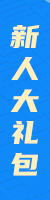





.png)

.png)

